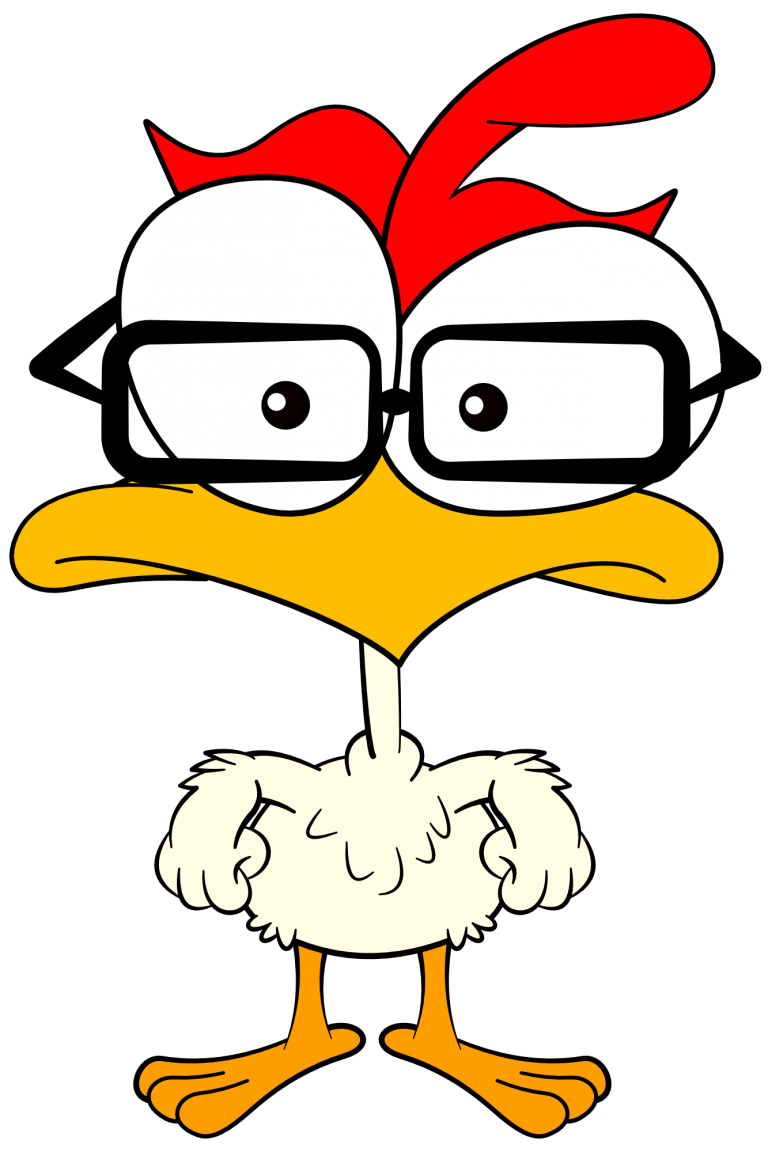By default WordPress compresses uploaded JPGs to 90% of their original quality, which can be great, or in a worst-case scenario, could have undesirable results depending on the image and what compression you’ve already applied when creating the image.
This compression can be turned off.
PHP
Turning Off Compression
Place the following code anywhere in your theme’s functions.php document. The number on line three says to keep the quality of the image at 100%.
// stop auto compression
function my_custom_jpeg_quality( $quality ) {
return 100;
}
add_filter( 'jpeg_quality', 'my_custom_jpeg_quality' );
Increasing Compression
However, if you want to go beyond the default 90% compression, you could set this number to any number lower than 90 and the uploaded images will be compressed even more than the default 90%.
// increase auto compression
function my_custom_jpeg_quality( $quality ) {
return 85;
}
add_filter( 'jpeg_quality', 'my_custom_jpeg_quality' );
We’d like to acknowledge that we learned a great deal of our coding from W3Schools and TutorialsPoint, borrowing heavily from their teaching process and excellent code examples. We highly recommend both sites to deepen your experience, and further your coding journey. We’re just hitting the basics here at 1SMARTchicken.
Why 1SMARTchicken?
See More →
Thanks for your support!
WordPress Books
All are affiliate links. Thank you for your support!
WORDPRESS NOTES:
- All modifications to a theme or plugin should be made by creating a child theme and placing the changes there; changes made to the parent theme will be overwritten the next time it updates
Feedback
If you see an error on the page or the code itself is incorrect or incomplete, or just plain wrong, please let us know. We’re always learning. NOTE: we do not sell your information and will not send you spam emails.